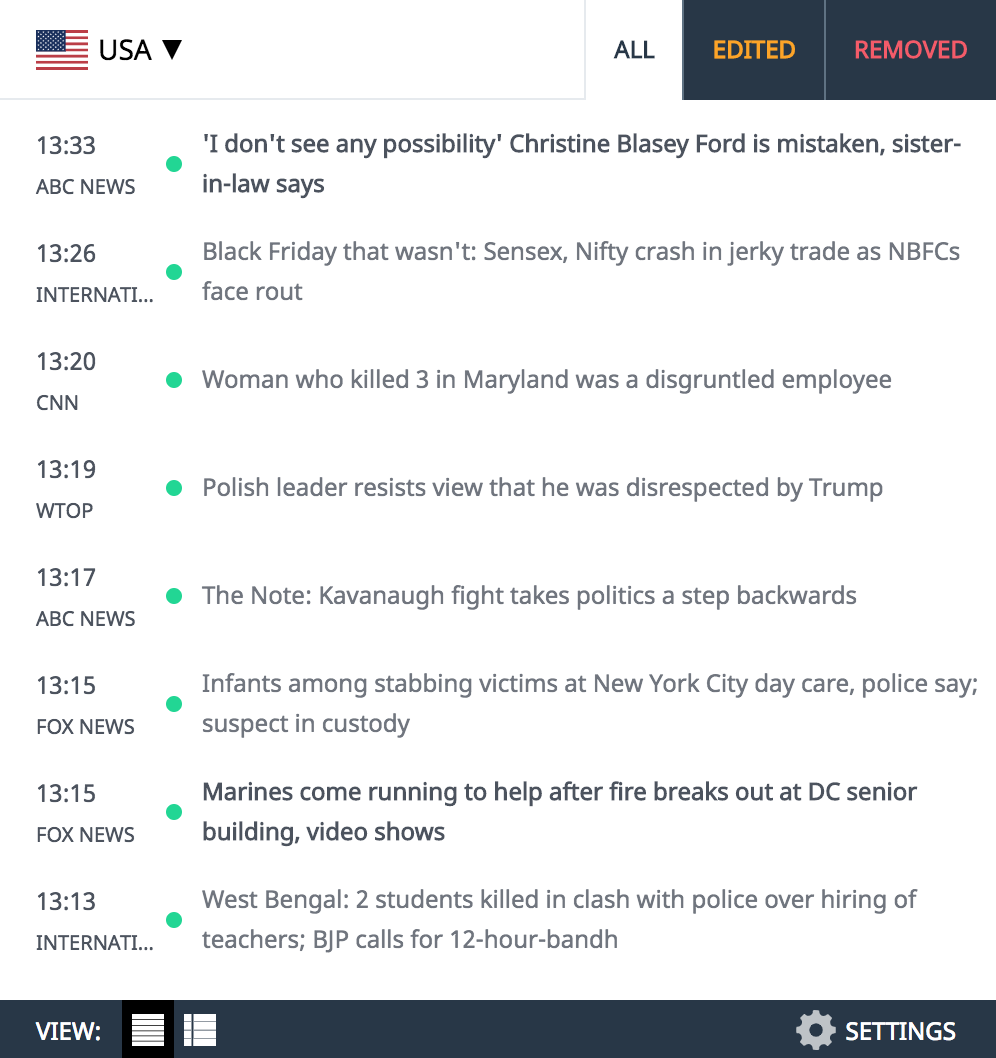EVERY iPhone is packed with powerful features to boost your battery life.
Make sure you've got the best settings – and don't make common battery-draining iPhone mistakes.
Don't swipe apps closed constantly
Closing iPhone apps constantly is a waste of time – and could actually hurt your handset.
Apple says you shouldn't bother unless an app has frozen.
"When your recently used apps appear, the apps aren’t open, but they're in standby mode to help you navigate and multitask," Apple explained.
Part of the problem is that it's tempting to think apps in your "carousel" are running.
But they're actually frozen by your iPhone, so they don't drain resources while you do other things.
Having to restart apps completely after being swiped away sucks up more battery life.
Also, the more strain you put on your battery, the faster it will degrade over time.
And that app will take longer to restart.
Look for bad apps
Your iPhone has a built-in tool that lets you uncover exactly which apps are draining your battery life.
Next, tap on the 'Last 10 Days' option, which reveals battery usage for different apps from the past week-and-a-half.
If you scroll down, you can see the apps that have used the majority of your battery life, in percentage form.
So if an app has 20% next to it, that means it hoovered up a fifth of all battery life used in the past 10 days.
You can also toggle it to show the listed items by activity – keeping them ordered by battery usage.
So if you've spent very little time on an app but it's high on the list for usage, that means it's a battery killer.
This section also splits up the time that the app was running in the background.
Watch out for apps that use lots of battery and rack up lots of background usage time – they're particularly bad for your battery life.
Use Low Power Mode
Low Power Mode will turn off some power-hungry features on your phone.
Sadly, it may mean that some apps, tools and features on your phone will no longer work – temporarily, anyway.
"When Low Power Mode is on, your iPhone will last longer before you need to charge it, but some features might take longer to update or complete," explains Apple.
"Also, some tasks might not work until you turn off Low Power Mode, or until you charge your iPhone to 80% or higher."
To turn Low Power Mode on, go into Settings > Battery and toggle the switch at the top.
Keep your iPhone safe
Perhaps the best advice is to protect your iPhone battery from damage in the first place, to maximise its lifespan.
Extreme temperatures can cause major issues with your smartphones – and Apple's pricey iPhones are no exception.
"Low- or high-temperature conditions might cause the device to change its behaviour," Apple explains.
Cold temperatures can lead to temporary battery life shortening.
But high temperatures can mess up your battery life for good.
"Using an iOS device in very hot conditions can permanently shorten battery life," an Apple support post reads.
On hot days, it's very easy for an iPhone to exceed its normal operating temperature.
Apple has some specific warnings of things you definitely shouldn't do with your iPhone today:
- Leaving the device in a car on a hot day
- Leaving the device in direct sunlight for an extended period of time
- Using certain features in hot conditions or direct sunlight for an extended period of time, such as GPS tracking or navigation in a car, playing a graphics-intensive game, or using augmented-reality apps
Use WiFi
Using the internet on a WiFi connection drains your phone's battery life.
But the energy cost grows even more when you're browsing with mobile data.
So if you've got the option to use a WiFi network, it's also worth switching to it.
It's a double bonus too, as WiFi is often faster than mobile data – and rarely has data caps.
Similarly, if you've got no hope of getting a signal – like when flying – you should whack Airplane Mode on.
This will stop your iPhone from constantly seeking out networks, which can hamper your battery life.
To turn Airplane Mode on, simply go into Settings and toggle the Airplane Mode button at the top.
We pay for your stories! Do you have a story for The Sun Online Tech & Science team? Email us at tech@the-sun.co.uk